Knowledge Base
In this article, we offer some tips and guidelines on how to integrate directly with UPS Freight API shall you decide to do so yourself instead of using our easy API Web Services. We assume that you have already acquired the necessary security credentials from UPS such as username, password, access key and account number. If not, please consult the UPS Access Instructions for Developers.
The first step is to download the Rating API which supports LTL freight rates from UPS. The rating.zip file includes documentation and sample source code for .NET, Java, PHP and others. The sample source code provides the boilerplate for your own integration development. The sample code does not work out of the box. At the very least, you would still need to add your own access credentials and configure the path to the WSDL files. If you are familiar with SOAP and freight shipping in general, you should be able to understand the sample source code readily but remember to set the web service URL to https://wwwcie.ups.com/webservices/FreightRate which is the UPS test environment.
The sample code assumes the scenario which you are shipping pallets from source to destination using a different payer with various shipment options. You will need to tweak the use case to your own needs. A word of caution, some of the service options may not be valid and you may end up with an error message returned from UPS when you execute the code. If this happens, try stripping the sample code down to its bare minimum by supplying only the minimum required information to make sure you are able to get a successful response from UPS first. To find out which information are required, consult the accompanied Rating Ground Freight - Web Services Developers Guide.
The Rating Ground Freight - Web Services Developers Guide contains all the UPS special codes (packaging type, payment method, service code, billing option, etc) to describe your shipment. More importantly, the guide contains the certification test case you must run in order to gain production access. You can do this by entering the shipper, consignee, payment and shipment info as described in "Scenario 1" of the developers guide into your sample code. Make sure you don't add or subtract any extra information. The information given in Scenario 1 may change over time so make sure you're using the latest documentation from UPS. If everything goes well, the XML response from UPS should include a TotalShipmentCharge field. UPS requires you to enter this value when you request production access.
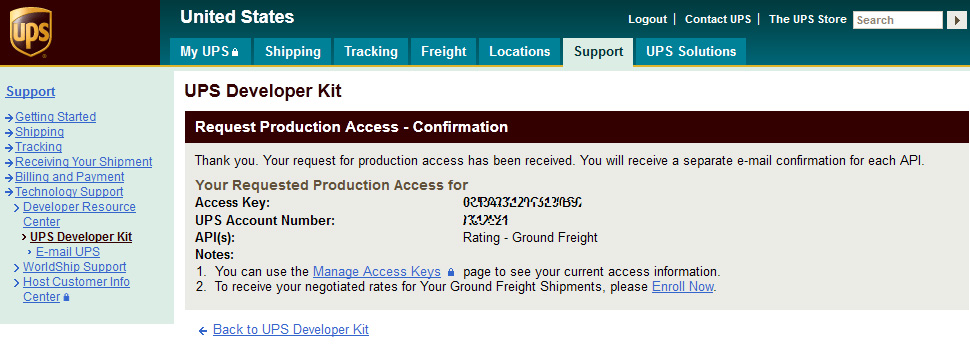
To request production access, login to UPS. Click on "Manage Access Keys". Enter your access key and choose "Request Production Access". Click "Continue" and put a checkmark on "Rating - Ground Freight". Click on "Next" and enter the total shipment charge you received from running the certification test case. Finally, click "Request Access". If everything goes well, you should see the above "Request Production Access - Confirmation" page and receive an e-mail confirmation from UPS. Now you are ready to go.
SolvingMaze Ltd, Company No. 11016672, Copyright © 2024
